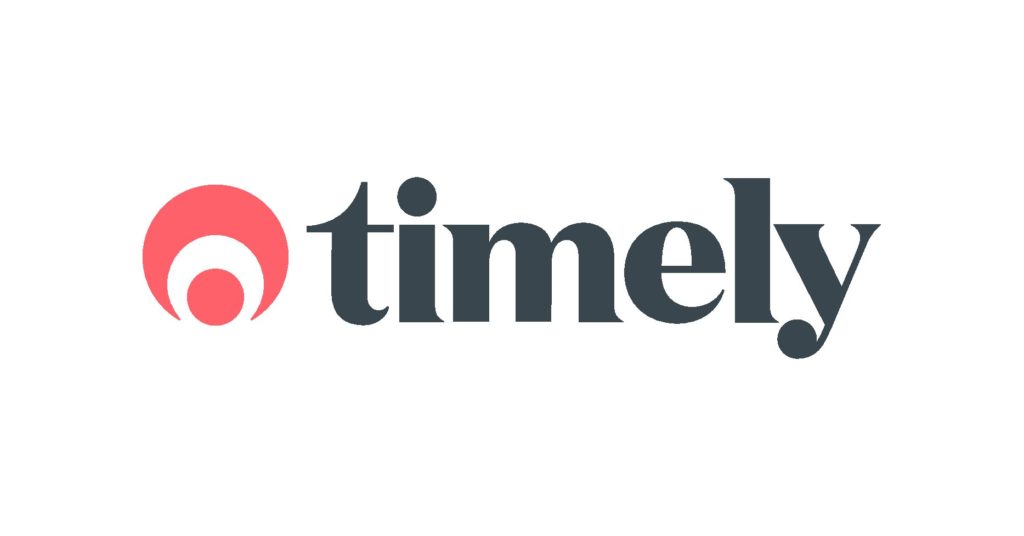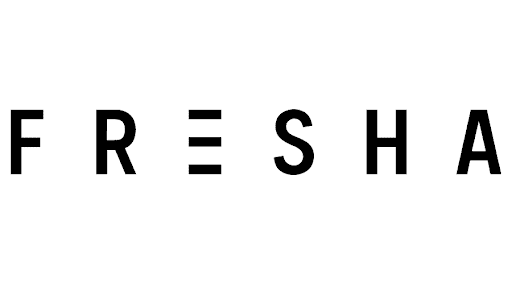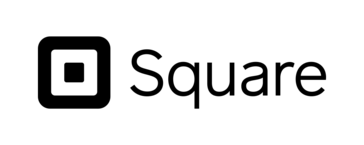Bring your own booking system
Online booking systems help secure bookings around the clock even when you’re sleeping.
If you already use an online booking system, you know that they’re pretty handy.
Hair Hunters’ partners can embed their booking calendar on their profile via our friends at Timely, Kitomba, Fresha, Square or Shortcuts and more.
Find out how to connect your system
If you can’t find your system, contact us here and we’ll add it to the list.